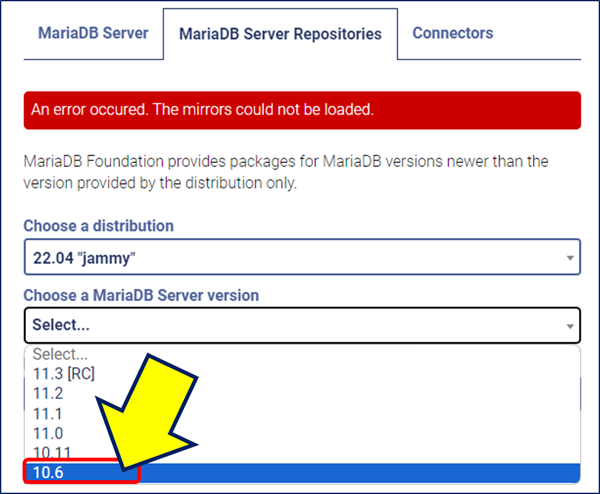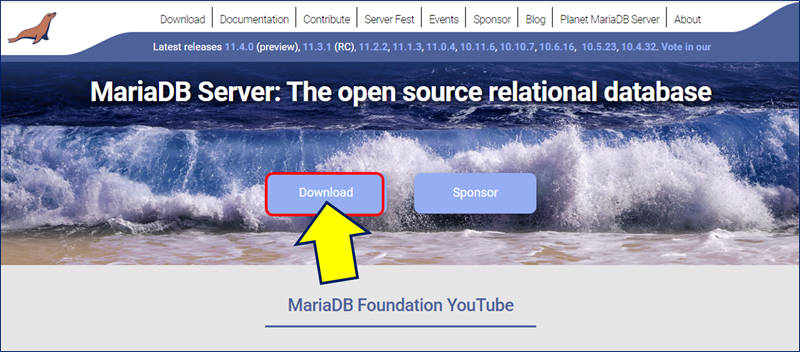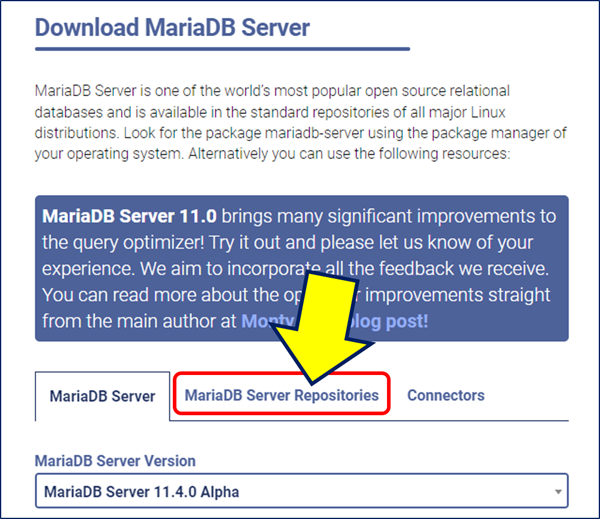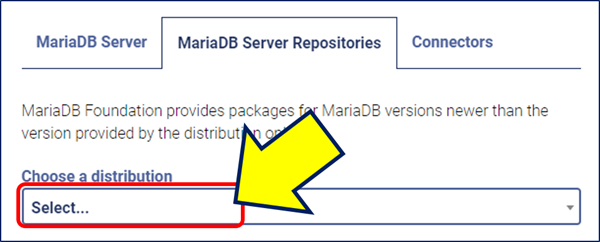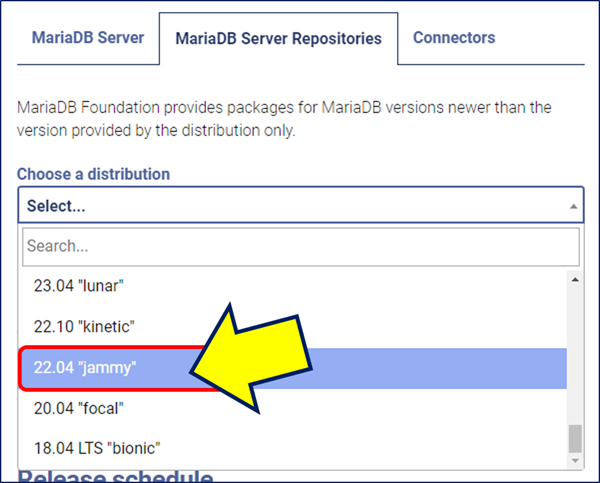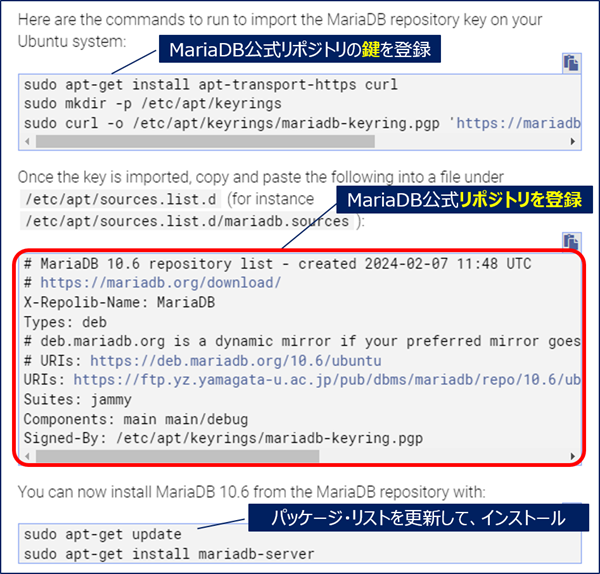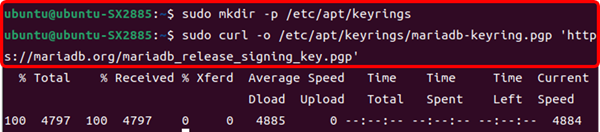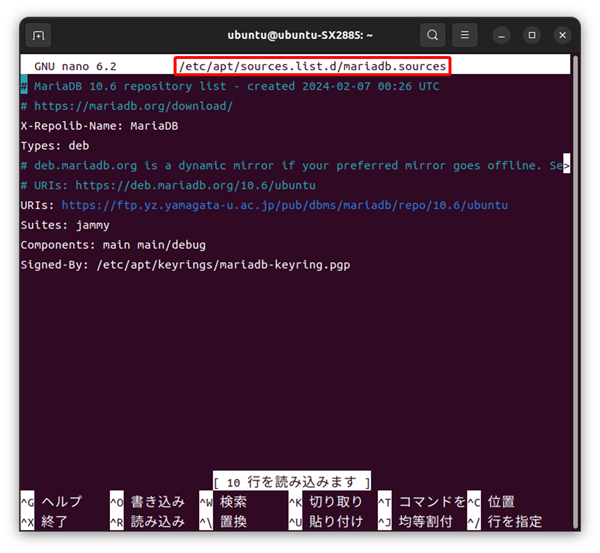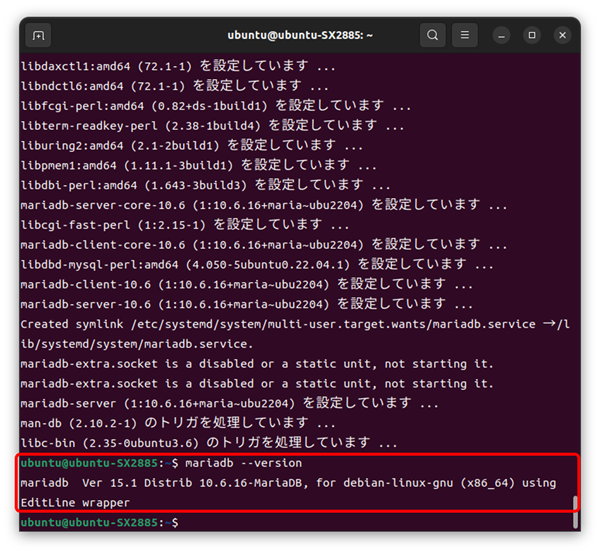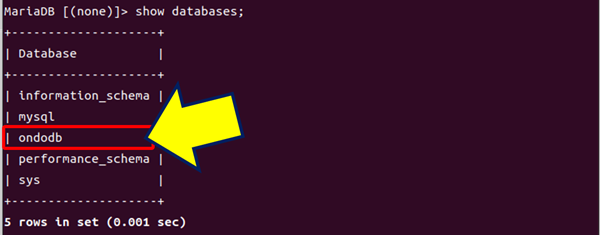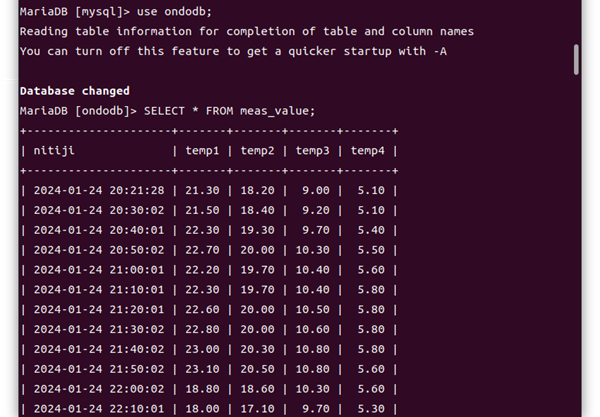MariaDB
公式リポジトリを使ってインストール
「壊れた変更禁止パッケージがあります。」
というエラーが出る。
sudo apt-get -y install mariadb-server
依存関係ツリーを作成しています... 完了
状態情報を読み取っています... 完了
インストールすることができないパッケージがありました。
おそらく、あり得ない状況を要求したか、(不安定版ディストリビューションを使用しているのであれば) 必要なパッケージがまだ作成されていなかったり Incoming から移動されていないことが考えられます。
以下の情報がこの問題を解決するために役立つかもしれません:
以下のパッケージには満たせない依存関係があります:
mariadb-server : 依存: mariadb-server-10.6 (>= 1:10.6.16-0ubuntu0.22.04.1) しかし、インストールされようとしていません
E: 問題を解決することができません。壊れた変更禁止パッケージがあります。
「Ubuntu システムに MariaDB リポジトリ キーをインポートするために実行するコマンド」が提示される。
「/etc/apt/sources.list.d/にmariadb.sourcesを作成」
という、MariaDB公式リポジトリの登録内容が提示される。
パッケージ・リストを更新して、MariaDBをインストールするコマンドが表示される。
Ubuntu システムに MariaDB リポジトリ キーをインポートすコマンドを実行する。
sudo mkdir -p /etc/apt/keyrings
sudo curl -o /etc/apt/keyrings/mariadb-keyring.pgp 'https://mariadb.org/mariadb_release_signing_key.pgp'
/etc/apt/sources.list.d/に、「mariadb.sources」を作成。
(このソースリストで、MariaDBのバージョンが指定される。)
# MariaDB 10.6 repository list - created 2024-02-07 00:26 UTC
# https://mariadb.org/download/
X-Repolib-Name: MariaDB
Types: deb
# deb.mariadb.org is a dynamic mirror if your preferred mirror goes offline. See https://mariadb.org/mirrorbits/ for details.
# URIs: https://deb.mariadb.org/10.6/ubuntu
URIs: https://ftp.yz.yamagata-u.ac.jp/pub/dbms/mariadb/repo/10.6/ubuntu
Suites: jammy
Components: main main/debug
Signed-By: /etc/apt/keyrings/mariadb-keyring.pgp
sudo apt-get install mariadb-server
ubuntu@ubuntu-SX2885:~$ sudo mysql_secure_installation
[sudo] ubuntu のパスワード:
NOTE: RUNNING ALL PARTS OF THIS SCRIPT IS RECOMMENDED FOR ALL MariaDB
SERVERS IN PRODUCTION USE! PLEASE READ EACH STEP CAREFULLY!
In order to log into MariaDB to secure it, we'll need the current
password for the root user. If you've just installed MariaDB, and
haven't set the root password yet, you should just press enter here.
Enter current password for root (enter for none):
OK, successfully used password, moving on...
Setting the root password or using the unix_socket ensures that nobody
can log into the MariaDB root user without the proper authorisation.
You already have your root account protected, so you can safely answer 'n'.
Switch to unix_socket authentication [Y/n] n
... skipping.
You already have your root account protected, so you can safely answer 'n'.
Change the root password? [Y/n] y
New password: xxxxxxx
Re-enter new password: xxxxxxx
Password updated successfully!
Reloading privilege tables..
... Success!
By default, a MariaDB installation has an anonymous user, allowing anyone
to log into MariaDB without having to have a user account created for
them. This is intended only for testing, and to make the installation
go a bit smoother. You should remove them before moving into a
production environment.
Remove anonymous users? [Y/n] y
... Success!
Normally, root should only be allowed to connect from 'localhost'. This
ensures that someone cannot guess at the root password from the network.
Disallow root login remotely? [Y/n] y
... Success!
By default, MariaDB comes with a database named 'test' that anyone can
access. This is also intended only for testing, and should be removed
before moving into a production environment.
Remove test database and access to it? [Y/n] y
- Dropping test database...
... Success!
- Removing privileges on test database...
... Success!
Reloading the privilege tables will ensure that all changes made so far
will take effect immediately.
Reload privilege tables now? [Y/n] y
... Success!
Cleaning up...
All done! If you've completed all of the above steps, your MariaDB
installation should now be secure.
Thanks for using MariaDB!・Enter current password for root (enter for none):
カレントパスワードは空なので、何も押さずにエンターキーを押す。
・Switch to unix_socket authentication [Y/n]
「unix_socket authentication」は無効化したいので、「n」を入力し、エンターキーを押す。
・You already have your root account protected, so you can safely answer 'n'.
rootパスワードを変更したいので、「Y」を入力し、エンターキーを押す。
設定したいrootパスワードを入力し、エンターキーを押す。
入力確認で、設定したいrootパスワードを再度入力し、エンターキーを押す。
・Remove anonymous users? [Y/n]
アノニマスユーザーを削除したいので、「Y」を入力し、エンターキーを押す。
・Disallow root login remotely? [Y/n]
ルートのリモートログインは許可したくないので、「Y」を入力し、エンターキーを押す。
・Remove test database and access to it? [Y/n]
テストデータベースは削除したいので、「Y」を入力し、エンターキーを押す。
・Reload privilege tables now? [Y/n]
権限テーブルをすぐに反映させたいので、「Y」を入力し、エンターキーを押す。
mysql -u root
MariaDB [(none)]> use mysql
MariaDB [(none)]> create database ondodb;
MariaDB [mysql]> grant all on ondodb.* to flaskpy@localhost identified by'xxxxxxx';
MariaDB [mysql]> show databases;
MariaDB [ondodb]> SELECT * FROM meas_value;
以上。
(2024.02.07)