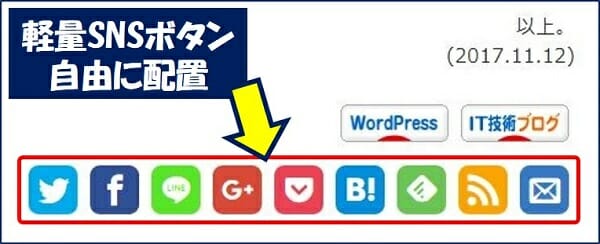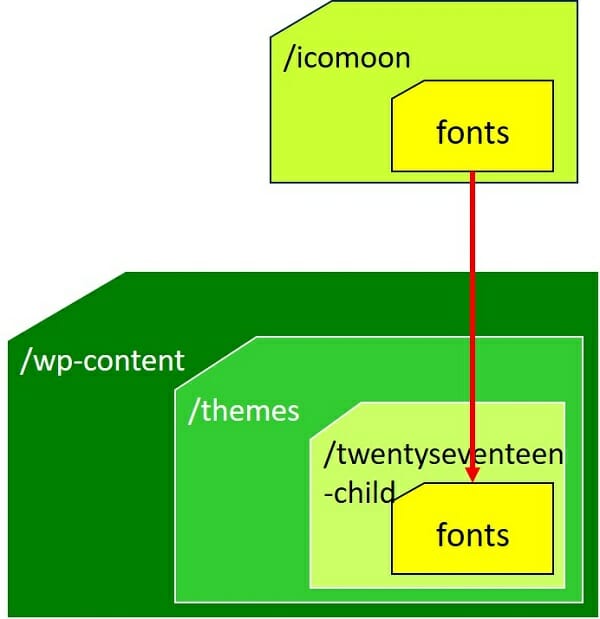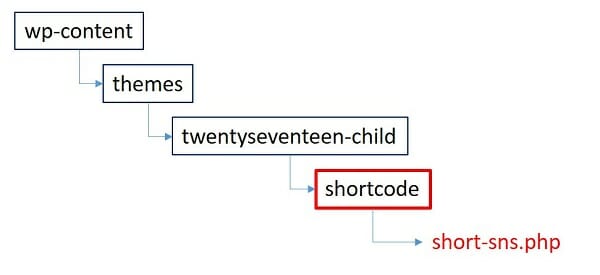WordPress Twenty Sixteen カスタマイズ
SNSボタンをまとめたショートコードを作成し、
任意の場所に表示
SNSボタンをまとめたショートコードを作成し、
任意の場所に表示
①.「PageSpeed Insights」で測定すると、【 Poor 】と遅い。
②.「WP Social Bookmarking Light」プラグインを使用しているが、表示位置が自由にならない。
②.「WP Social Bookmarking Light」プラグインを使用しているが、表示位置が自由にならない。
以下、ソーシャルボタンをPHPで作成し、そのPHPファイルをショートコードにする方法を纏めた。
スポンサー リンク
目 次
- 1. ソーシャルボタンの作成要領
- ※ Webフォントを使用し、シェア画面をポップアップ表示
- 2. ショートコードの作り方
- ※ 幾つもの『ショートコード』を自由に自作できるようにする
1. ソーシャルボタンの作成要領
できるだけページの表示速度を早くすると共に、「PageSpeed Insights」でjavascriptの圧縮やキャッシュ時間を長くしろと注意されないように・・・したい。
ソーシャルボタンは、ボタン1つ1つにscriptタグ、画像、iframe等が含まれており、これらを読み込む必要がある。複数のボタンを設置すると、同じように1つ1つのscript、画像等を読み込むことになり、ボタンの数が多い程読み込みには時間がかかる。そこで、ボタンの画像を使わずにボタン自体をCSSで作成し、且つ、アイコンにはウェブフォントを使う事で軽量化する。
①.Webフォントを用意する。
ウェブサービスアイコンフォントのダウンロードサイトから「Webフォント」をダウンロードして解凍する。「icomoon」フォルダができるので、テーマ直下にコピーする。
「icomoon」フォルダをそのまま使っても良いが、この中のCSSファイルを読込ませないために、「icomoon」フォルダ内にある「fonts」フォルダをテーマのCSSファイルが置かれているフォルダに移動し、「icomoon」フォルダ内にある「style.css」の中身を自分のCSSファイルに追加する。
②.「style.css」にソーシャルボタン用のスタイルシートを追記する。
子テーマの style.css に追記。
/*-----------------------------------------------------------*/
/* 軽量のソーシャルボタン */
/*-----------------------------------------------------------*/
.sns ul{
margin: 5px;
padding: 0;
list-style: none;
}
.sns li{
display: inline;
padding: 0;
margin: 5px;
float: right;
}
@font-face {
font-family: 'icomoon';
src: url("fonts/icomoon.eot?-qz7pb2");
src: url("fonts/icomoon.eot?#iefix-qz7pb2") format("embedded-opentype"), url("fonts/icomoon.woff?-qz7pb2") format("woff"), url("fonts/icomoon.ttf?-qz7pb2") format("truetype"), url("fonts/icomoon.svg?-qz7pb2#icomoon") format("svg");
font-weight: normal;
font-style: normal;
}
/* line 256, ../scss/app.scss */
[class^="icon-"], [class*=" icon-"] {
font-family: 'icomoon';
speak: none;
font-style: normal;
font-weight: normal;
font-variant: normal;
text-transform: none;
line-height: 1;
color: #fff;
font-size: 25px;
/* Better Font Rendering =========== */
-webkit-font-smoothing: antialiased;
-moz-osx-font-smoothing: grayscale;
}
.icon-feedly:before {
padding: 0px;
content: "\e601";
}
.feedly {
background-color: #6cc655;
}
.icon-rss:before {
padding: 0px;
content: "\ea9b";
}
.rss {
background-color: #ffa500;
}
.icon-mail:before {
padding: 0px;
content: "\e945";
}
.mail {
background-color: #3579C7;
}
.icon-hatebu:before {
padding: 0px;
content: "\e00a";
}
.hatena {
background-color: #008fde;
}
.icon-line:before {
padding: 0px;
content: "\e009";
}
.line {
background-color: #5ae628;
}
.icon-pocket:before {
padding: 0px;
content: "\e008";
}
.pocket {
background-color: #ee4256;
}
.icon-google-plus:before {
padding: 0px;
content: "\ea8b";
}
.googleplus {
background-color: #db4a39;
}
.icon-facebook:before {
padding: 0px;
content: "\ea90";
}
.facebook {
background-color: #305097;
}
.icon-twitter:before {
padding: 0px;
background-color: #00aced;
content: "\ea96";
}
.twitter {
background-color: #00aced;
}
sns_box ul li {
float: left;
margin-right: 10px;
}
.social {
position: relative;
border-radius: 8px;
width: 40px;
height: 40px;
display: block;
padding: 8px;
}
.sns_box a:hover {
opacity: 0.6;
filter: alpha(opacity=60);
-moz-opacity: 0.6;
}
.clear {
clear:both; /*floatの解除、ここがポイント*/
}
/* 軽量のソーシャルボタン ここまで */③.ソーシャルボタン用のphpファイルを作る。
このファイルは、後述の『shortcode』ディレクトリに保存する。
ここでは【 short-sns.php 】という名前にした。
ここでは【 short-sns.php 】という名前にした。
<?php
$url_encode = urlencode(get_permalink());
$title_encode = urlencode(get_the_title());
?>
<div class="sns_box">
<ul class="sns">
<li class="sns">
<a href="mailto:?subject=サイトを共有しますを共有します有しますbody=この記事php echo $url_encode; ?>" class="social mail">
<span class="icon-mail"></span>
</a>
</li>
<li class="sns">
<a href="RSS" class="social rss" onclick="window.open('http://feeds.feedburner.com/arakoki70-feed', '_blank'); return false;">
<span class="icon-rss"></span>
</a>
</li>
<li class="sns">
<a href="Feedly" class="social feedly" onclick="window.open('https://feedly.com/#subscription/feed/https://feeds.feedburner.com/arakoki70-feed', '_blank'); return false;">
<span class="icon-feedly"></span>
</a>
</li>
<li class="sns">
<a href="Hatena" class="social hatena" onclick="window.open('http://b.hatena.ne.jp/add?mode=confirm&url=<?php echo $url_encode; ?>', '_blank', 'width=640,height=480,top=' + (screen.height-640)/2 + ',left=' + (screen.width-480)/2); return false;">
<span class="icon-hatebu"></span>
</a>
</li>
<li class="sns">
<a href="Pocket" class="social pocket" onclick="window.open('http://getpocket.com/save?url=<?php echo $url_encode; ?>', '_blank', 'width=640,height=480,top=' + (screen.height-640)/2 + ',left=' + (screen.width-480)/2); return false;">
<span class="icon-pocket"></span>
</a>
</li>
<li class="sns">
<a href="Google+" class="social googleplus" onclick="window.open('https://plus.google.com/share?url=<?php echo $url_encode; ?>', '_blank', 'width=640,height=480,top=' + (screen.height-640)/2 + ',left=' + (screen.width-480)/2); return false;">
<span class="icon-google-plus"></span>
</a>
</li>
<li class="sns">
<a href="Line" class="social line" onclick="window.open('http://line.me/R/msg/text/?<?php echo $title_encode; ?>%0D%0A<?php echo $url_encode; ?>', '_blank'); return false;">
<span class="icon-line"></span>
</a>
</li>
<li class="sns">
<a href="Facebook" class="social facebook" onclick="window.open('https://www.facebook.com/sharer/sharer.php?src=bm&u=<?php echo $url_encode; ?>&t=<?php echo $title_encode; ?>', '_blank', 'width=640,height=480,top=' + (screen.height-640)/2 + ',left=' + (screen.width-480)/2); return false;">
<span class="icon-facebook"></span>
</a>
</li>
<li class="sns">
<a href="Twitter" class="social twitter" onclick="window.open('http://twitter.com/share?text=<?php echo $title_encode; ?>&tw_p=tweetbutton&url=<?php echo $url_encode; ?>', '_blank', 'width=640,height=480,top=' + (screen.height-640)/2 + ',left=' + (screen.width-480)/2); return false;">
<span class="icon-twitter"></span>
</a>
</li>
</ul>
<div class="clear"></div>
</div>SNSボタンのリンク先【 URL 】の設定要領 ←こちらを参照
※:参考にさせて頂いたサイト。
2. ショートコードの作り方

上図のように、
①.『shortcode』ディレクトリを作りその中にPHPプログラムを入れる。
②.『functions.php』にショートコードを使ってphpファイルを呼び出す処理を追記する。
③.記事や固定ページに『ショートコード』を埋め込む。
これで、幾つもの『ショートコード』を自由に自作できるようになる。
① functions.phpに以下のコードを追記する。
子テーマを使用している場合。
/*-----------------------------------------------------------*/
/* 【子テーマ用】ショートコードを使ってphpファイルを呼び出す */
/*-----------------------------------------------------------*/
//【参考】https://nobbi.jp/wordpress-shortcode/
function my_php_Include($params = array()) {
extract(shortcode_atts(array('file' => 'default'), $params));
ob_start();
include(STYLESHEETPATH . "/shortcode/$file.php");
return ob_get_clean();
}
add_shortcode('shortcode', 'my_php_Include');
/*-----------------------------------------------------------*/親テーマを使用している場合。
/*-----------------------------------------------------------*/
/* 【親テーマ用】ショートコードを使ってphpファイルを呼び出す */
/*-----------------------------------------------------------*/
//【参考】https://nobbi.jp/wordpress-shortcode/
function my_php_Include($params = array()) {
extract(shortcode_atts(array('file' => 'default'), $params));
ob_start();
include(get_theme_root() . '/' . get_template() . "/shortcode/$file.php");
return ob_get_clean();
}
add_shortcode('shortcode', 'my_php_Include');
/*-----------------------------------------------------------*/② shortcodeディレクトリを作成する。
子テーマを使用している場合。
/ wp-content/ themes/ twentyseventeen-child/shortcode
子テーマを使用している場合。
/ wp-content/ themes/ twentyseventeen/shortcode
/ wp-content/ themes/ twentyseventeen-child/shortcode
子テーマを使用している場合。
/ wp-content/ themes/ twentyseventeen/shortcode
③ショートコードの書き方
file=‘xxx' の xxx にphpのファイル名を入れる。
※:参考にさせて頂いたサイト。
投稿ページでPHPを動かしたいならショートコードを使おう
投稿ページでPHPを動かしたいならショートコードを使おう
これで、ソーシャルボタンを任意の場所に、自由に設置できるようになった。